This post contains affiliate links, please read our disclosure policy.
Table of Contents
- Free printable Christmas gift tags. How to print your holiday gift tags on sticker paper for beautiful Holiday gift wrapping.
- Sticker Paper
- How to download your free Christmas gift tags printable
- Here’s what you’ll need
- Print then cut sticker in Cricut Design Space
- Size your gift tags
- Cricut Print settings for sticker paper or printable vinyl
- Cricut cut settings for sticker paper or printable vinyl
Free printable Christmas gift tags. How to print your holiday gift tags on sticker paper for beautiful Holiday gift wrapping.

One of my favorite parts of Christmas is giving gifts and wrapping them. Today I am sharing free printable Christmas gift tags. Download a sheet of 8 unique gift tags that will make it easy to label all of your Christmas gifts.
You can print these easily with your inkjet printer and cut by hand or use the print then cut feature on your Cricut. I will be showing you how to use the print then cut feature to make stickers today. Both files are available below.
This post contains affiliate links.
Sticker Paper
I am printing my Christmas gift tags on Online Labels weatherproof matte sticker paper. You can also use this on outdoor applications or moisture-rich environments. This sticker paper works great for car decals and water bottles.
I also love using printable vinyl from Neato Labels. The water resistant matte and the super glossy waterproof are my favorites.
How to download your free Christmas gift tags printable
Downloading this free printable gift tags is so easy. In the form below just add your name and email this FREE printable will be delivered right to your inbox. This will also sign you up for my newsletter. Once you’ve received the email, just download the gift tags. There are two files a pdf if you are cutting them by hand or a png to upload to Cricut Design Space.
Here’s what you’ll need
- Cricut
- Printable vinyl
- Ink Jet Printer
- Cricut Light Grip Mat
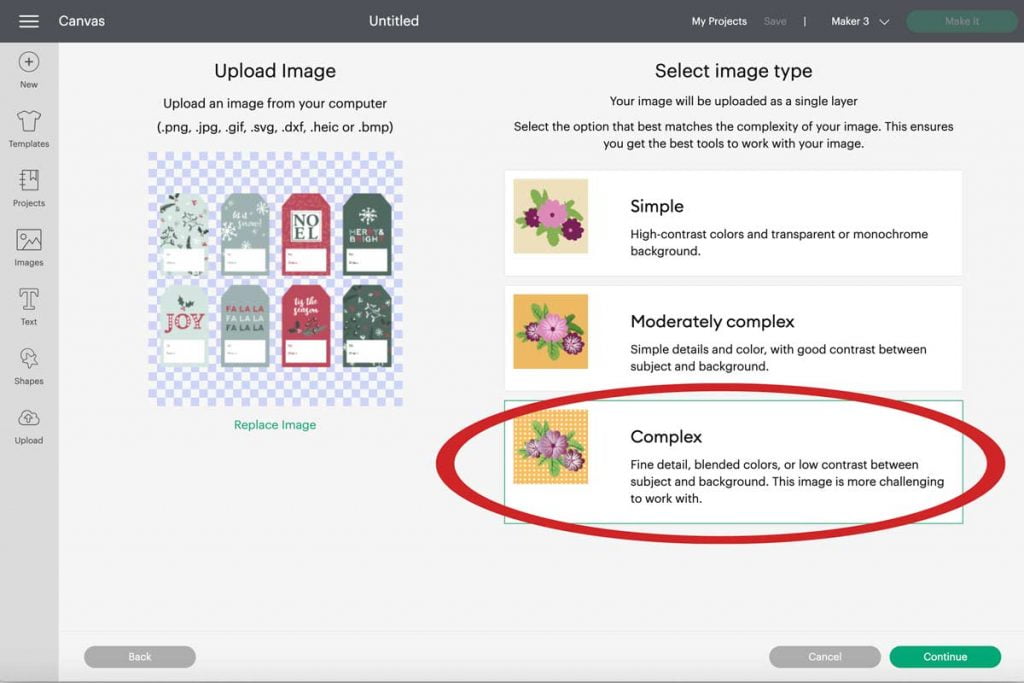
Print then cut sticker in Cricut Design Space
First step is to create a new project and upload your design into Design Space. You will see an upload button on the left hand side of your tool bar. Upload your file and select complex.
This will bring you to the background remover tool. Since there is no background on the png file select apply and continue.
Size your gift tags
Cricut limits the size that you can print then cut. They require your image to be no larger than 6.75″ x 9.25″ Resize your gift tags to fit. Then select make it in the top right corner.
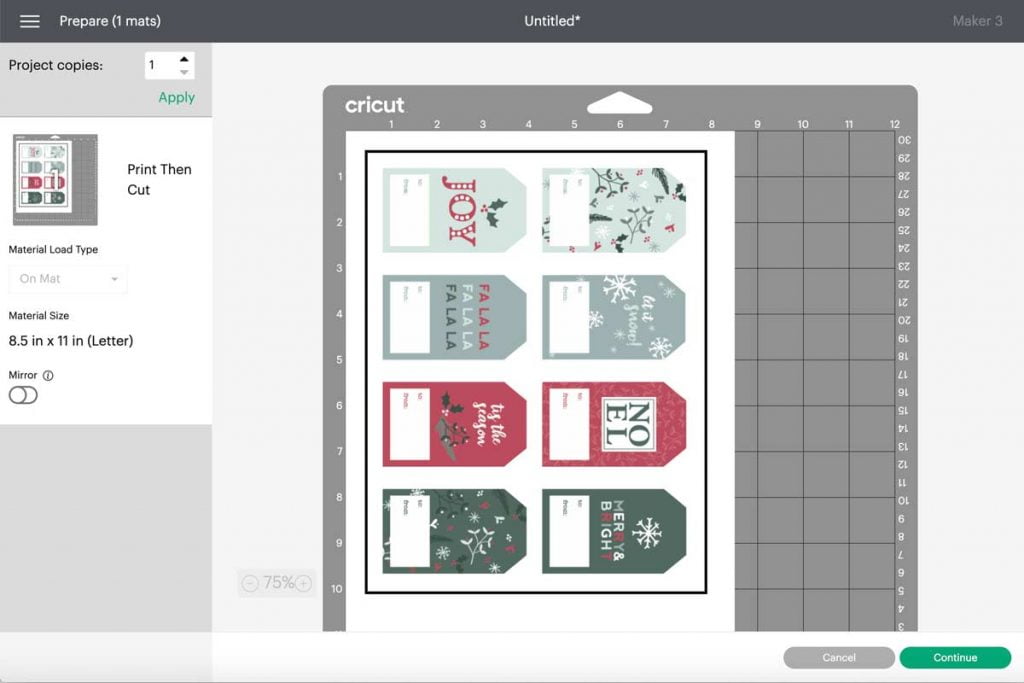
Select continue to open the print setup.
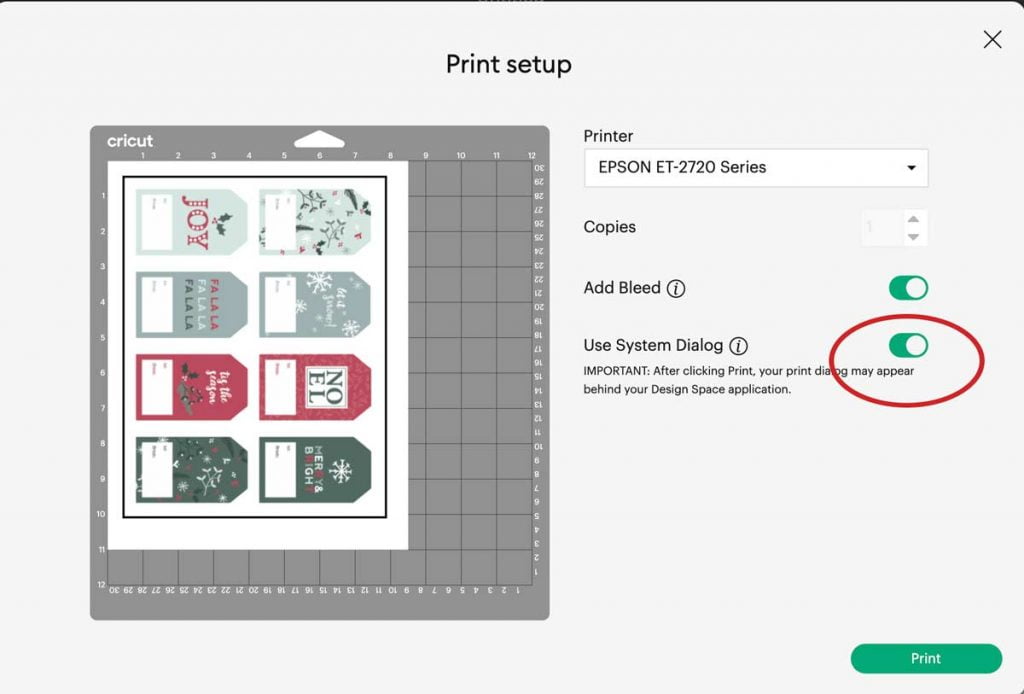
Cricut Print settings for sticker paper or printable vinyl
In Cricut Design space you always want to open your system dialog to print. This will allow you to chose your paper tray and print quality. If you don’t see the dialogue box pop up more than likely it is behind your Cricut Design space application window.
Once it’s open I select my printer. I feed my paper from the rear tray and I choose best quality for printing.
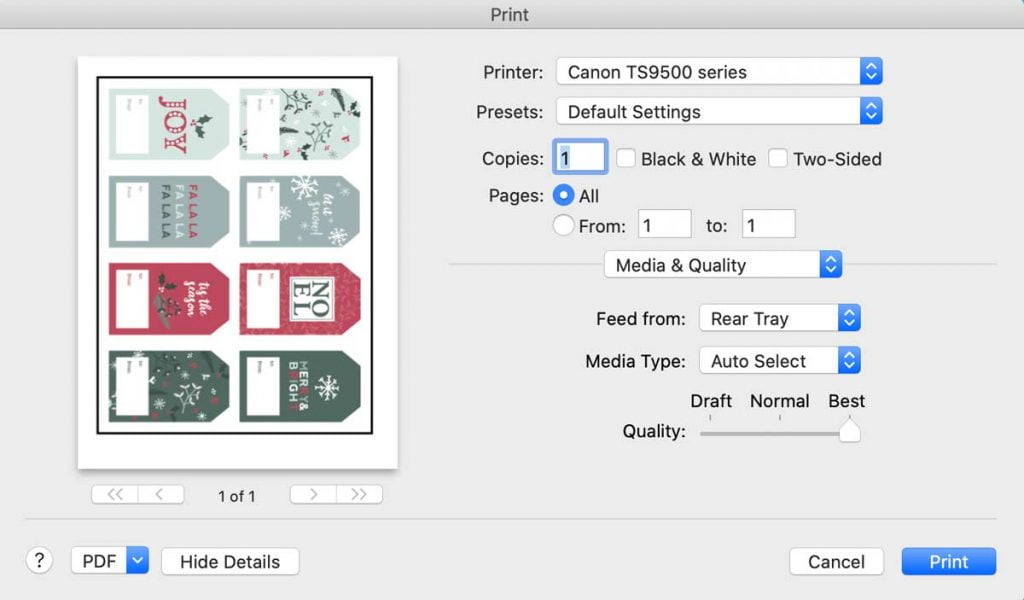

Cricut cut settings for sticker paper or printable vinyl
Online labels makes it easy to check your cut settings on your Cricut with this chart. I usually use the iron-on vinyl setting to get a kiss cut on stickers.
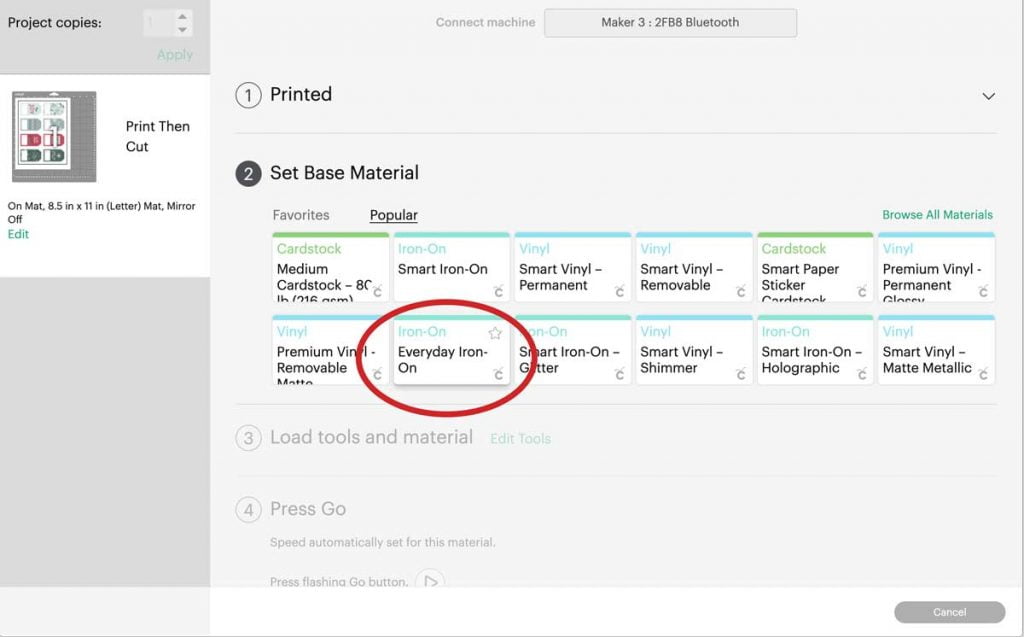
Load your printed sticker paper on to your mat and load it into the Cricut machine. Select your blinking “C” or Play on the newer models.

Once done unload your mat. Flip your mat over and remove the mat from the sticker paper.
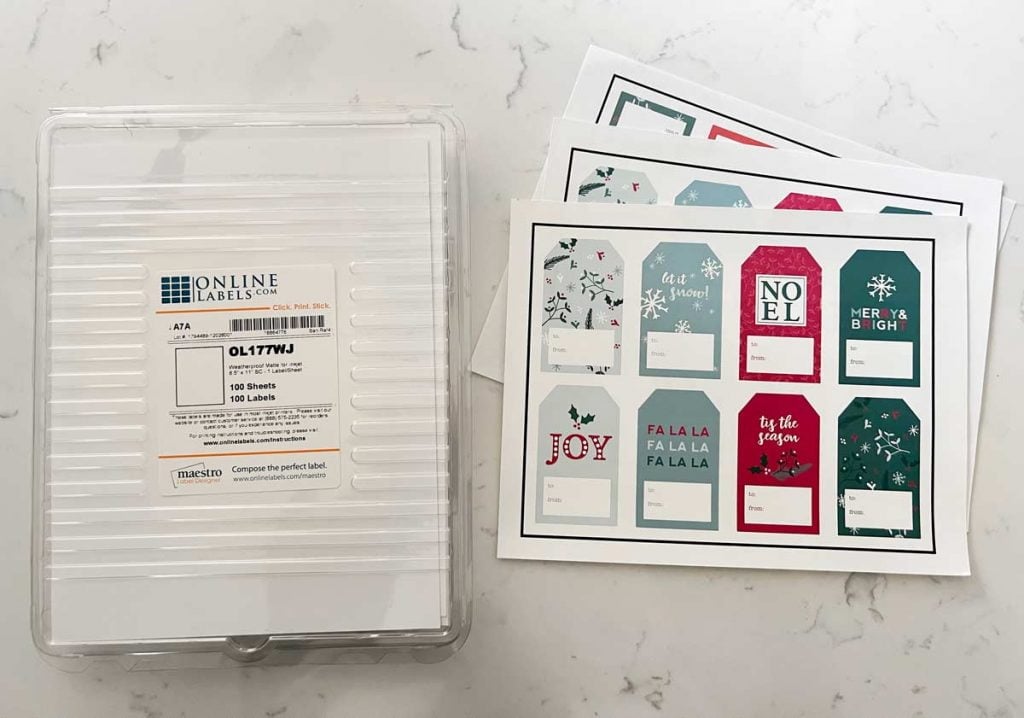
And just as easy as that you have beautiful gift tag stickers for wrapping your gifts. Print out as many as you need at the beginning of the season or print and cut as you go.

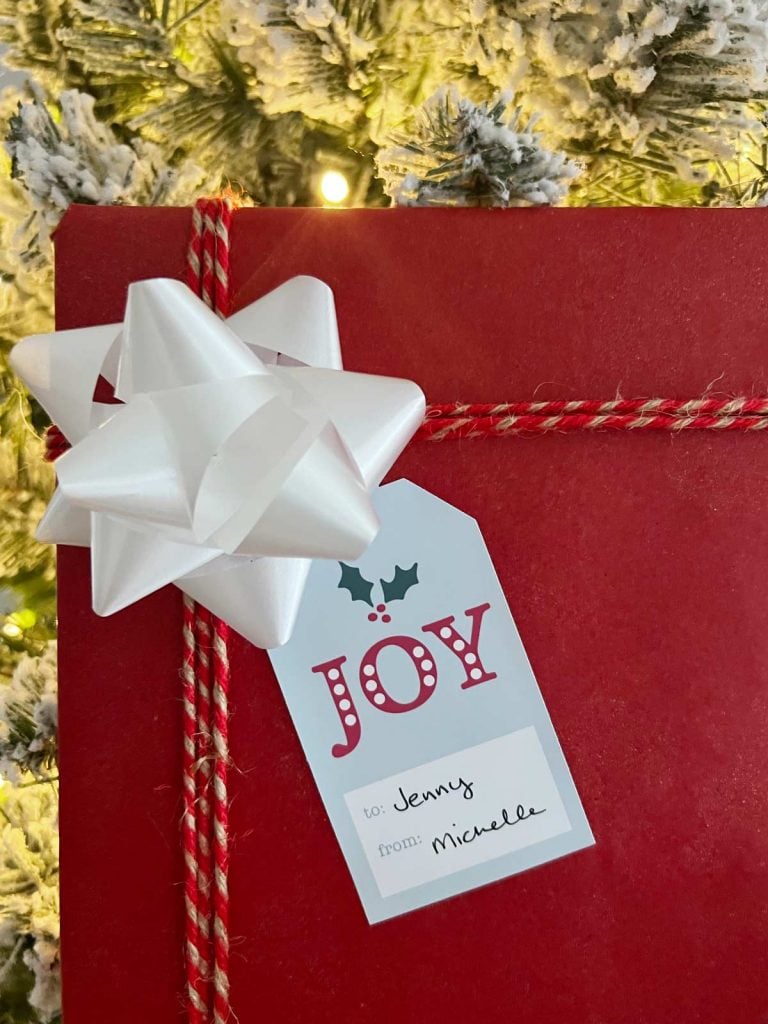
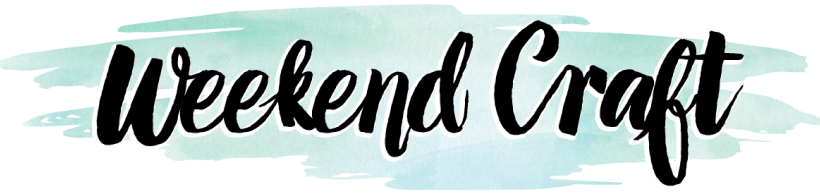














Thank you for giving access to these adorable labels. Is there a way to use the cricut to fill out the to and from while cutting also?